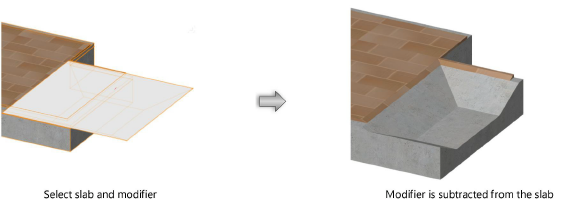Editing slab geometry with 3D modifiers
Editing slab geometry with 3D modifiers
A slab can be modified by a 3D shape, such as an extrude, tapered extrude, extrude along path, sweep, solid, or closed mesh. These modifications allow a slab to have a ramp, add support beams, or include drainage features. The boundaries of the modifier can be specifically defined according to its shape, or they can simply be defined by the slab boundary.
Adding a 3D object to a slab
|
Command |
Workspace: Path |
|
Add 3D Object To Slab |
Architect: AEC Landmark: Landmark > Architectural Spotlight: Spotlight > Architectural |
To add a 3D object to a slab:
Select both the slab and the 3D modifier.
Select the command.
The Add 3D Object to Slab dialog box opens.
Click to show/hide the parameters.Click to show/hide the parameters.
|
Parameter |
Description |
|
Add object to component |
Select the component to be modified by the addition; all of the other components are clipped by the modifier |
|
Clip object to component boundary |
Trims the 3D object to the bounds of the selected component; this is useful for creating a sloping slab |
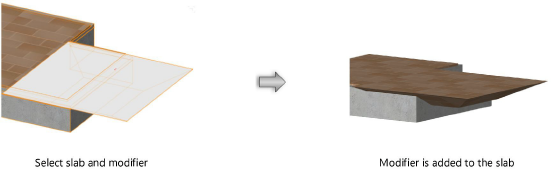
Subtracting a 3D object from a slab
|
Command |
Workspace: Path |
|
Subtract 3D Object From Slab |
Architect: AEC Landmark: Landmark > Architectural Spotlight: Spotlight > Architectural |
To subtract a 3D object from a slab:
Select both the slab and the 3D modifier.
Select the command.
The 3D geometry is subtracted from every component that it overlaps.